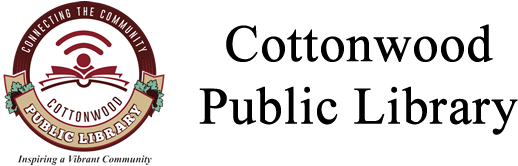Wireless Printing for all Mobile Devices
Print wirelessly from all mobile devices including laptops, tablets, and smartphones! Print jobs can be submitted from home or inside the library, and then picked up at the self-service kiosk by the Audio/Visual Desk. If asked the Printer ID is 108082
Click above to go to the wireless printing portal.
At the Self Service Kiosk
- At the kiosk, select the "Release a Print Job" button.
- Enter your email address.
- Select your print jobs (they will turn blue when they are selected) and press "Print" in the top left.
- A screen will popup that tells you the cost of your print job. Insert the money into the coin machine to the right of the table and click "Pay From Vending Device."
- Your print job will now release!
Method 1: Upload to Web Portal
- When printing remotely or at the library: open your browser, go to print.princh.com and enter the 6-digit printer ID to select the printer. Printer ID: 108082
- Upload your document(s).
- Adjust the settings.
- Enter your email address.
- Proceed to the Print Release Terminal to pay for and finalize your print job.
If you require further help, we have instructions available at The Cottonwood Public Library, and you can always ask staff for help.
Method 2: Printing from your mobile phone or a tablet
- When printing at the library: locate the print guide poster near the printer and scan the QR code.
- When printing remotely: open your browser, go to print.princh.com and enter the 6-digit printer ID to select the printer. Printer ID: 108082
- Upload your document(s).
- Adjust the settings.
- Enter your email address.
- Proceed to the Print Release Terminal to pay for and finalize your print job.
Method 3: Send as an Email Attachment
Login to your email account and send/forward an email with the document to be printed as an attachment in either Black and White or Color:
- Black and White: ctw-bw@ewprints.com
- Color: ctw-color@ewprints.com